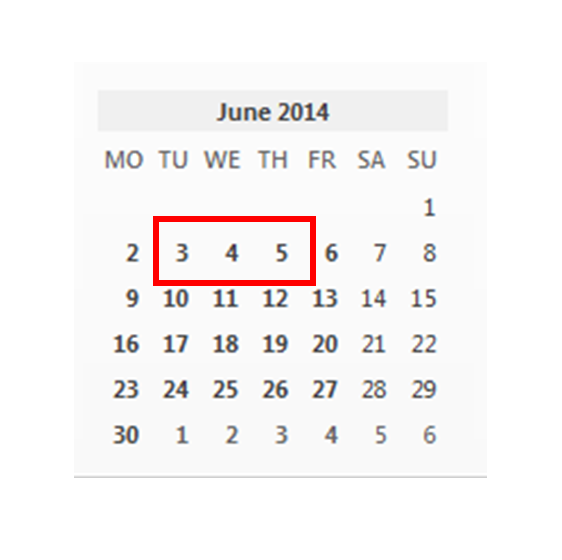There's a great discussion which many people have had, about the difference between email and Gmail.
The short answer is "Gmail is a type of email system". But to really make sense of this, you need to "get" the difference between email messages, the concept of email message handling, and being able to use different front-end applications to look at the same email message. If someone doesn't have this idea, then their immediate response to "Gmail is a type of email" is "Ok then, so what is fmail?"
I have a nasty feeling that Google's choice to name all their office-applications by such generic names (Sheets, Docs, Slides) is likely to lead to the same confusion in more areas.
This post is an attempt to simply explain the basic concepts of spreadsheets, Google Sheets, and worksheets within sheets.
What is a spreadsheet?
A spreadsheet is a row-and-column based tool for working with data on a computer.
It is different from a word-processor (eg Microsoft Word or Google Docs), because it has tools that make doing mathematical / arithmetic calculations easy.
It is different from a database (eg Microsoft Access, MySQL) because it doesn't force you to put data into every single row and column that it has, and it has very easy-to-use tools to make attractive displays.
It is different from a Slides file, because it does not use slides to display the data in it.
There are various ways to organize spreadsheets, but fundamentally each one is a file that is divided up into a grid made up of rows and columns,
The intersection of each row and column is a cell.
Each cell is named according to the row and column that make it up. Normally the column name goes first, and the
In each cell you can put either text (ie words), numbers, or formulas ie calculations that take the values from other cells, combine them in some way and then display the results.
For example, the picture below shows the beginnings of a spreadsheet that contains the timetable for a summer school. I've done it in a spreadsheet, rather than an Document file, because I want to use some calculation and summary functions, as well as making it look professional.
Spreadsheet files vs Speadsheet programs
The word "spreadsheet" is actually an abbreviation.
Sometimes is it short for
"spreadsheet file". This has a file which has the structure described above and which can be used by a spreadsheet program.
Sometimes it means "
spreadsheet proram". This is a piece of software (aka an application) which is used to create and work with spreadsheet files. Spreadsheet programs may be on-line (like Google Sheets), or run on individual computers (like Excel or Lotus 1-2-3).
Because of this double-meaning, you can write some very strange sentences in English, eg
"I will use my spreadsheet to make a spreadsheet to calculate the spread of sheets through the hotel."
meaning
"I will use my spreadsheet-program to make a spreadsheet-file to calculate the distribution of bed linen through the hotel."
Google now distinguish between
- Google Drive, ie the software that you use to manage files (or any type), and
- Google Docs ie the Document, Spreadsheet, Presentation, Form or Drawing objects that you can create inside Drive.
Spreadsheets vs Sheets / Worksheets
To start with, a spreadsheet is like a big blank canvas, waiting for you to put numbers and formulae into it.
But that size can be quite overwhelming: it can be hard to find things in spreadsheets that other people made, and it can be difficult to make different "views" which all look good, because each column has to be the same width through the whole sheet.
So the concept of
Tabs was introduced. Basically the are extra layers of the the spreadsheet, stored in the same file.
In almost all spreadsheet programs (including Google Sheets), you see the tabs at the bottom left hand corner
In both Microsoft Excel and Google Sheets (the program), these tabs are called
Worksheets.
But they have default names "Sheet1", "Sheet2", etc so sometimes people just call them sheets, and talk about "Sheet2 in the sheet" - and this can be very confusing if you're not sure of the difference.
If there are several worksheets in a sheet, then the name of each cell becomes:
- The sheet name
- An exclamation mark
- The row-and-column reference.
In the picture above, these are all separate cells:
- Timetable!B5 - which is on the Timetable tab / sheet
- Registrations!B5 - which is on the Registrations tab / sheet
- Sheet6!B5 - which is on a sheet called Sheet6 (you cannot see this in the picture)
You can add a new worksheet to your Google Sheets file using the plus sign on the very left hand side of the bottom tab bar